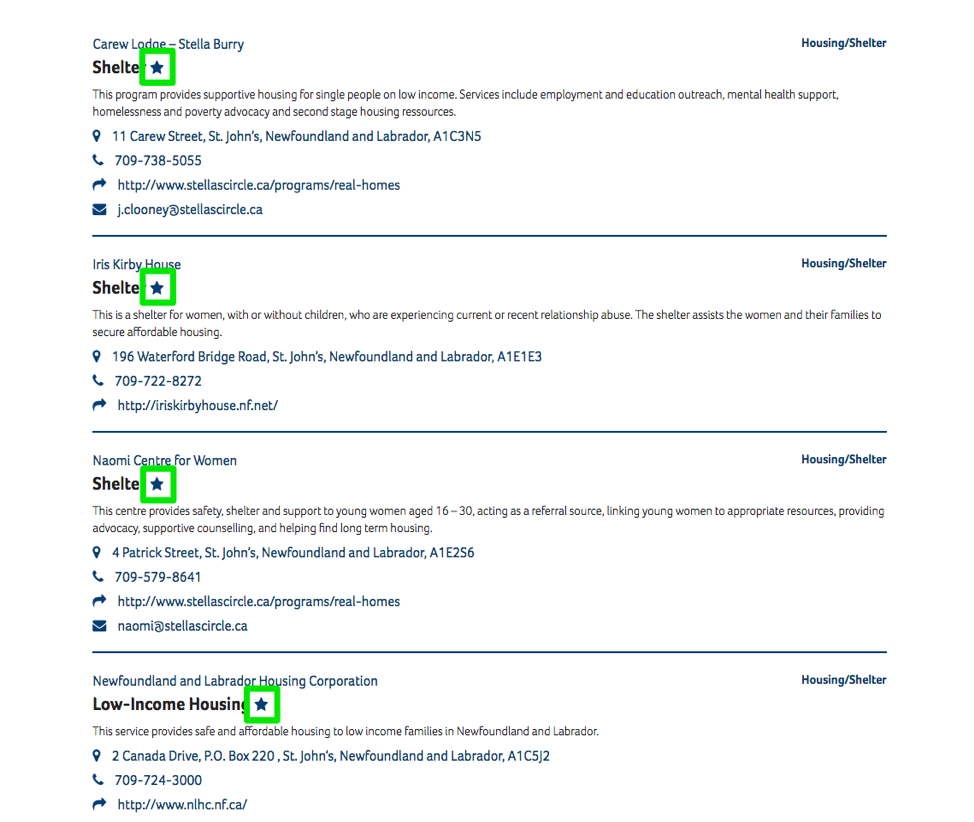Votre centre d'amitié en ligne
EXIT SITE BUTTON

At the top of every page there is an “Exit Site” button that will immediately take you to Google. As an added safety feature, you will not be able to click “back” in your browser and return to NewJourneys.ca for a period of 5 minutes. After 5 minutes, you are free to come back to the site. The reason this feature was created is because some users of the New Journeys site may be looking up sensitive articles, resources and services and as such may be in a situation where their safety is compromised. You can click this button or also use the “escape” key on your keyboard for faster access. Please keep in mind that if you use this feature that you cannot come back to the New Journeys site for 5 minutes.
LOGGING IN & CREATING A NEW ACCOUNT
To log in or create an account, start by clicking this icon in the top right:
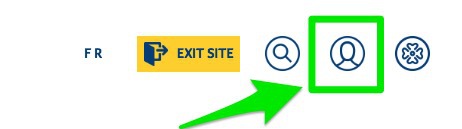
If you already have an account then you can log-in. Otherwise, to create a new account then click the “Sign Up” tab:
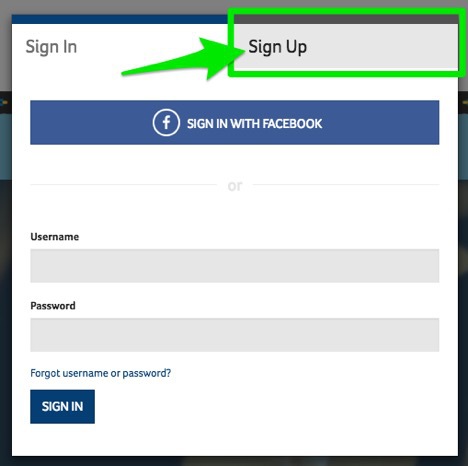
To sign up, you can use your Facebook or you have the option to complete the form and optionally create an anonymous alias. If you complete the form, only the first three fields are required. You don’t need to provide an email address however if you do then you can recover your account in future should you forget your password.
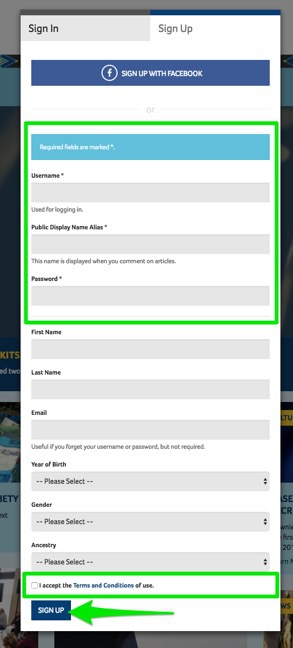
Accept the terms and conditions and then click “Sign Up”.
SERVICES DATABASE SEARCH
We have prepared an up-to-date services database from across Turtle Island. This includes everything from Friendship Centre locations and services to other services and programs in your area. Many come to NewJourneys.ca as they transition to a new location and use this services database to help them along the way.
To access this services database, click the “Services” link at the top.
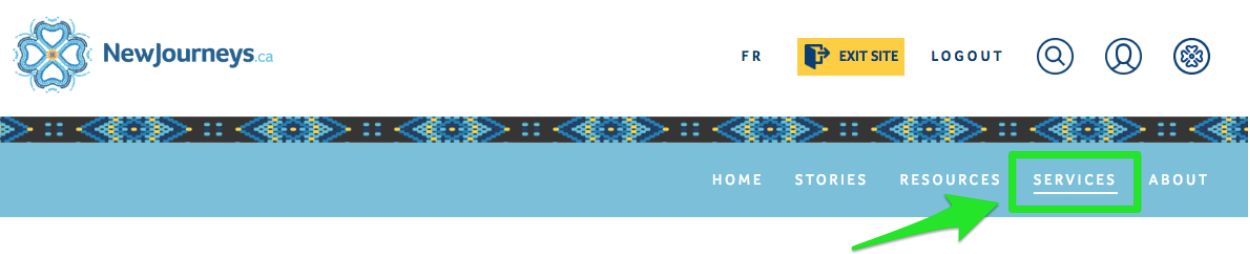
Once you are on the “Services” page, you can search by location, program category or keyword search:
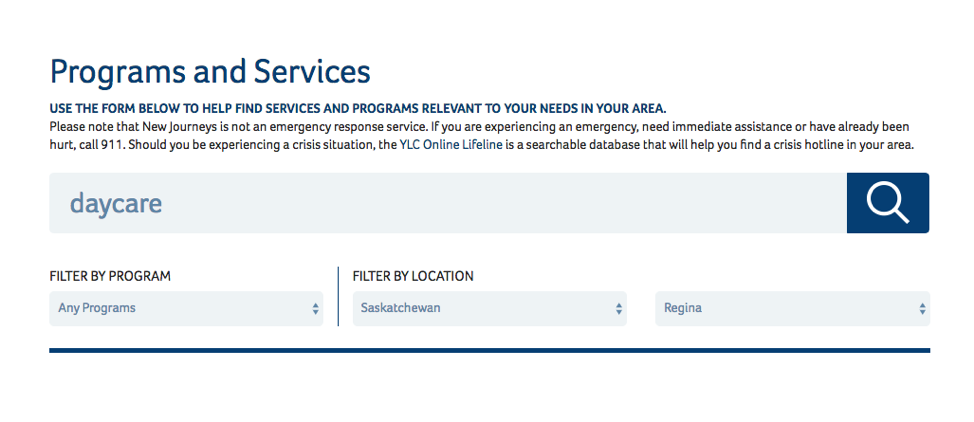
If you find a program or service that you’d like to save, please sign up for a New Journeys account. To learn how to save something to your profile, please see below.
SAVED PROGRAMS & SERVICES
From the Services Page, you will notice a star icon next to each listed service. You can privately save any number of services to your profile. The first time you do this you will be prompted to sign up for an account. You can sign up with Facebook or you can create an anonymous profile with a username and password. The second time you save a service to your profile, it will be immediately added.
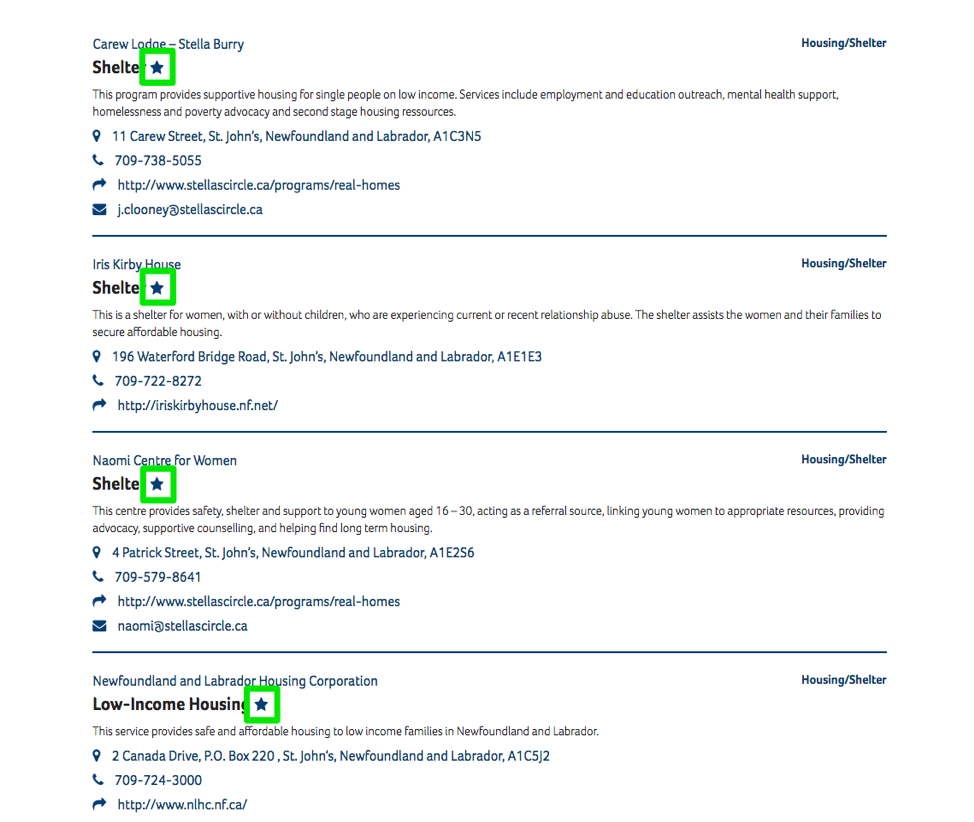
You can access your saved services from your profile by logging in and clicking on the person icon in the top right of the screen:
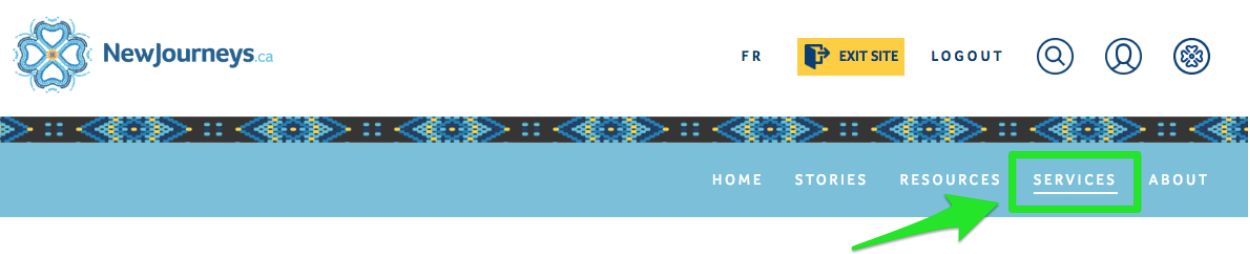
Next, click on the “Services” tab to see all your previously-saved services: